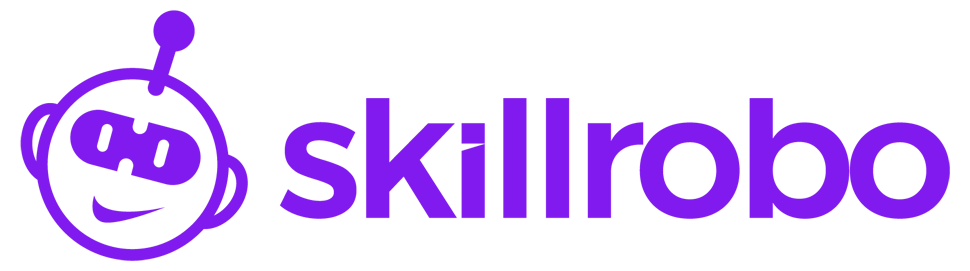- Click on the “My Tests” tab in the navigation bar on the left-hand side of your screen.
- Select the specific test and click the “Invite Candidate” icon there.
- On that screen, click on the “View Candidates” option and there you can find the candidate list.
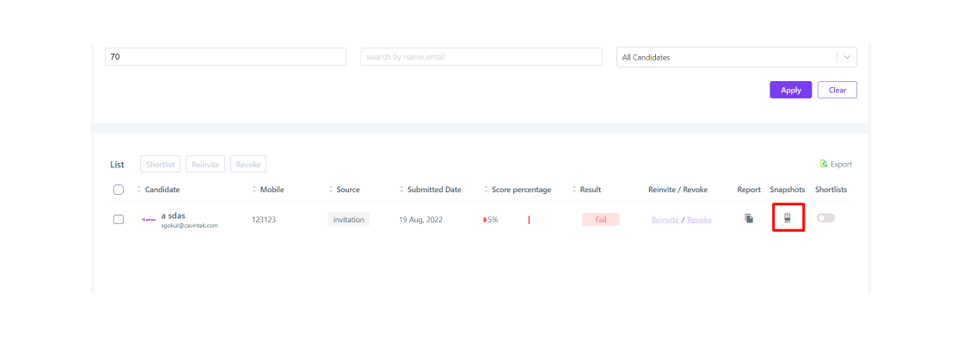
- In that list, you can find the “Snapshots” option. By clicking on the snapshots option, you can view the candidate’s webcam images.